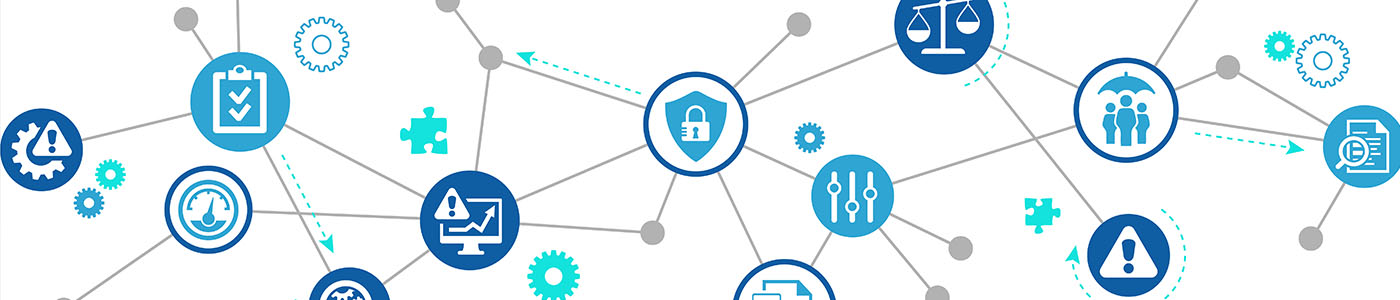Why Is Your HP Printer Printing Blank Pages?
You might be finishing up on a project and you need to get it printed. Maybe you have documents that you want to put in a filing cabinet in case you need a hard copy. Either way, you go to print it. Then, you face the HP printer printing blank pages issue. What seems to be the problem? What exactly could be causing your HP printer to do nothing at all but give you blank pages? We’ll be taking a look at some common issues as to why is your HP printer printing blank pages and provide you with common solutions that will get it back up and running.
1. Running out of ink
This is probably one of the most common issues. If your printer runs out of ink, obviously the pages will come out blank when you attempt to print out what you need. Most of your HP printers will already have some kind of indicator to let you know that you are running slot.
Solution: The solution is a no-brainer. Replace the ink cartridges. You can’t just choose any ink cartridge right off the shelf. You’re going to need to know the printer right down to the details. Be sure to write down the model number of your HP printer. The model number can be found on the printer’s back label. After you write it down, you’ll need to find out which cartridges will be compatible with your model. Alternatively, you can use this guide provided by HP to help you. Once you find replacement cartridges, you can easily install them by opening up your printer, switch out the old cartridges, and installing the replacements.
2. Using incorrect ink cartridges
As a continuation of number one, let’s say you found ink cartridges that you assume would be compatible with your HP printer. We cannot stress how important it is to find the correct cartridges. If you install ink cartridges not compatible with your HP printer model, the same problem will likely occur.
Solution: The same solution as outline in the first problem. The cartridges should be HP brand only, not cartridges for any other printer brand like Epson or any competitive brand.
3. Dirty printhead
Your printhead might be so dirty it might clog up the printer and thus causing it to print blank pages. A lot of us don’t even think about the idea of doing a quick clean up of our printer since it just sits there and we use it when we need it. Like any other object that sits in your home, it’s bound to collect dust sooner or later.
Solution: Unclogging the printhead is not as tough of a task as some will think. In order to clean it, you’ll need a blank piece of paper. Place the piece of paper in the input tray and then press the “minus” button next to the setup button. That button will be on the lower left-hand corner of your printer’s control panel. Then, you’ll need to navigate the control panel to find the “Tools” option. Once you are inside the “Tools” section, find the “Clean Printhead” option and press OK. Be sure to check the print quality once the cleaning is complete. If the quality is less than expected, do a second-level cleaning. Cleaning the printhead may take some time and you may repeat the same step over again until the print quality is improved.
What happens if none of the solutions work?
If you have used one of or both solutions listed above and the problem persists, then it may be time to have the HP printer serviced or repaired. Either way, you’ll need to contact HP customer support so you’ll be able to schedule a repair or replacement. Be sure to see if your printer is currently under warranty. If the warranty has expired, you may need to replace the printer itself.
Printer printing blank pages – Conclusion
Now that you are aware of some of the most common issues linked to why is your HP printer printing blank pages, you’ll be able to follow some of the steps above to fix the problem. Worst case scenario, the printer itself might be defective. Your HP printer should be reliable and useful whenever you need it. Be sure to keep an eye out for your ink levels and clean the printhead once in a while so your printer stays in good functioning order. Remember to keep track of your warranty so you have a better chance of repairing or replacing the printer if something were to happen during the warranty’s lifetime.